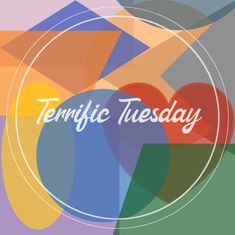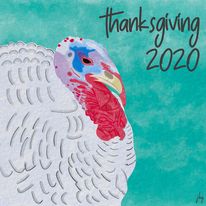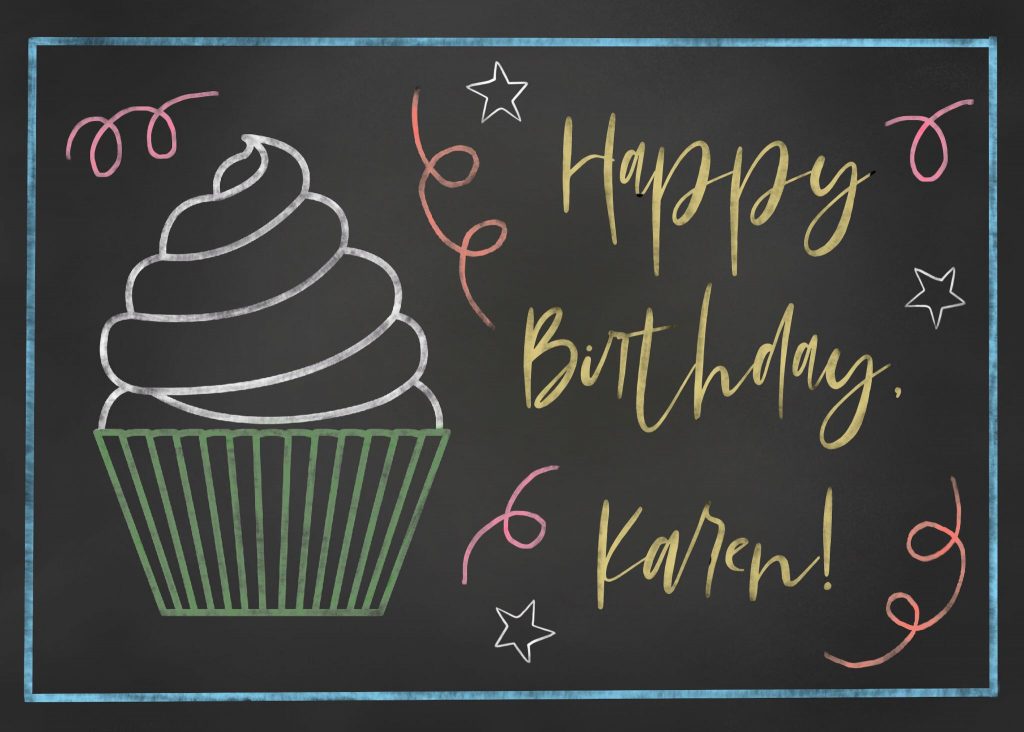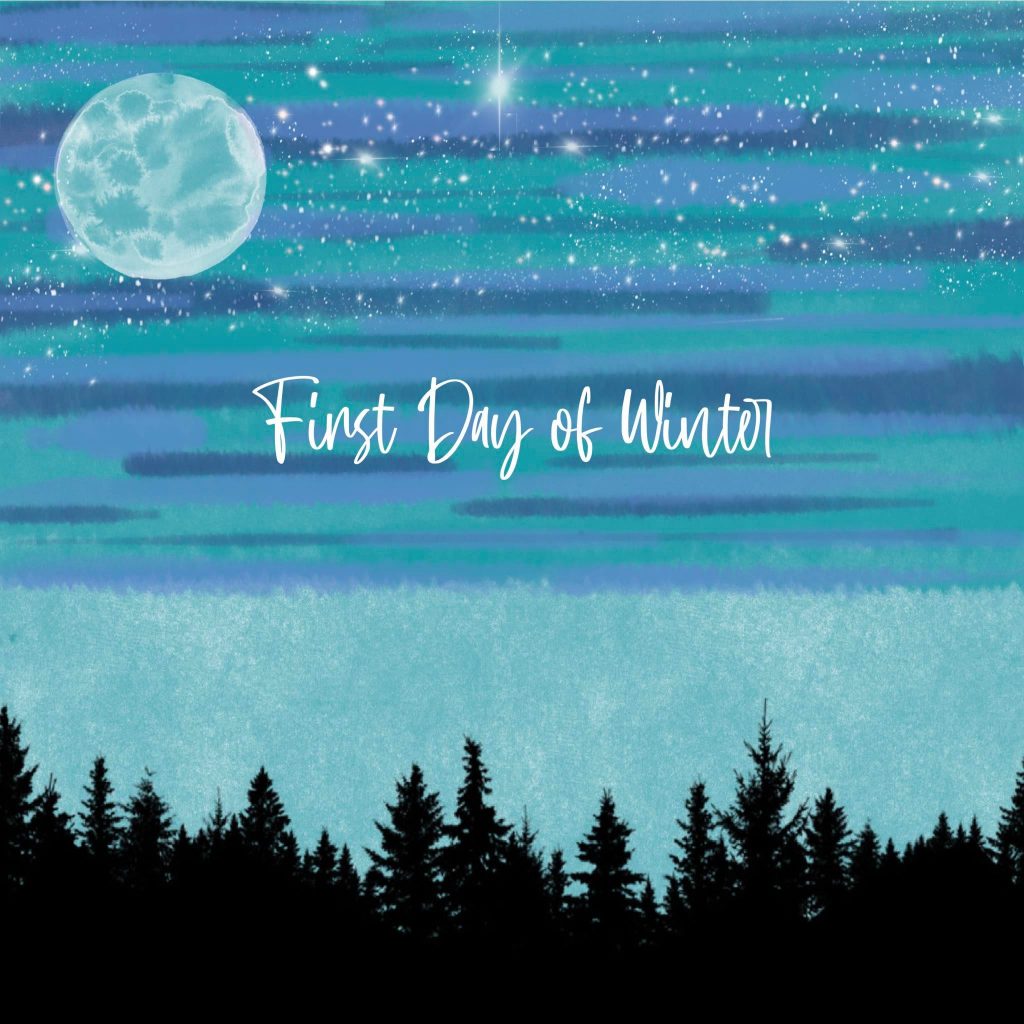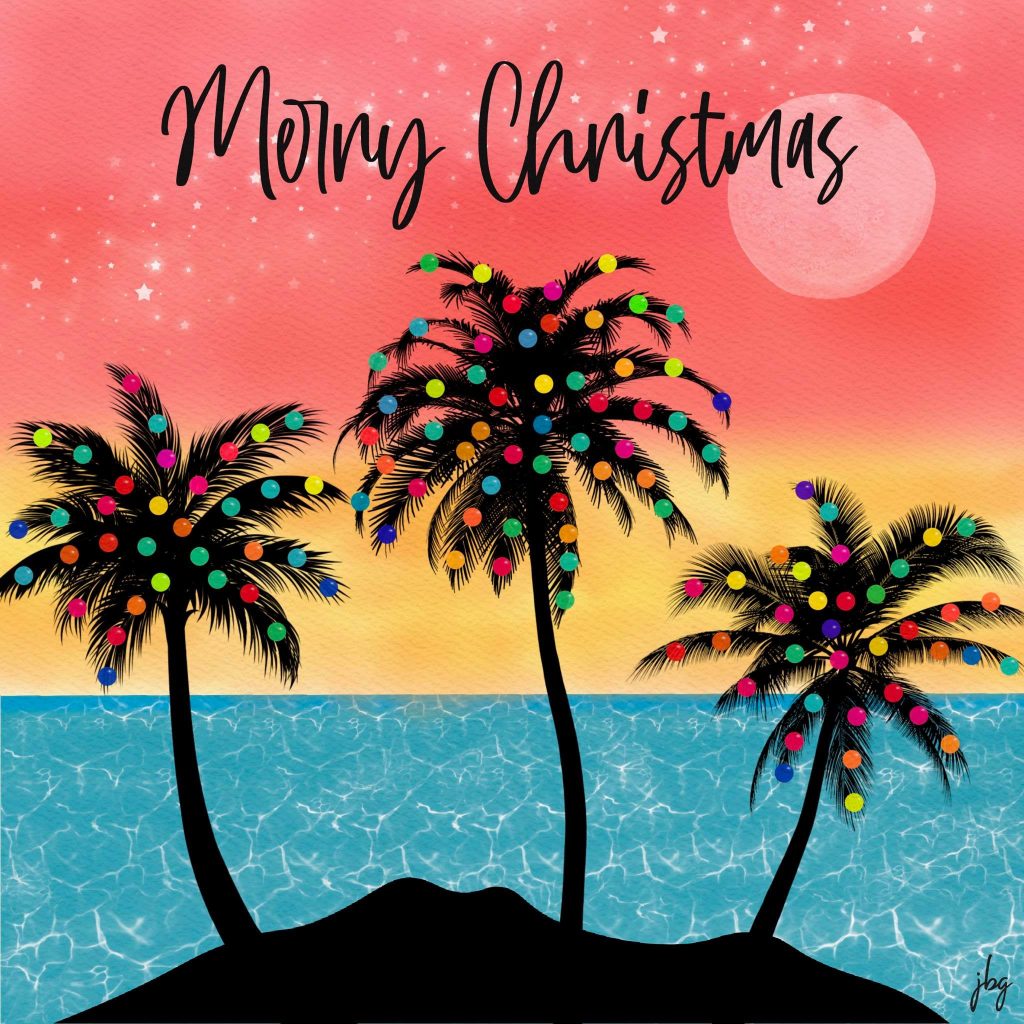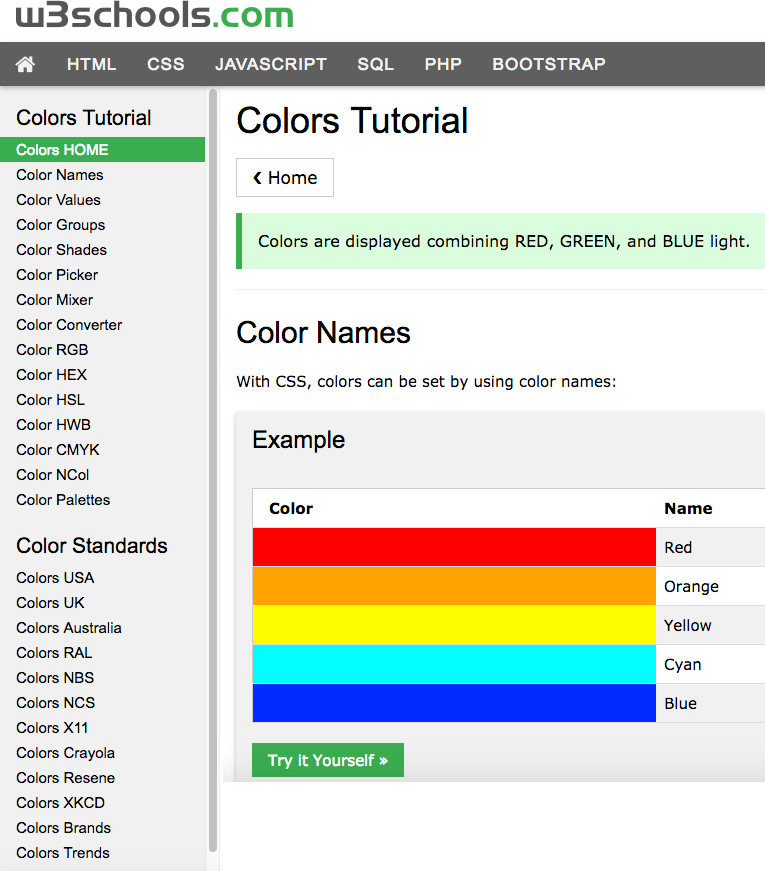Procreate is a Raster (pixel) drawing app with many features not found in other drawing apps available for the iPad.
In 2019, my “go-to” tools for making quick–and detailed–graphics and illustrations were Adobe Illustrator and Adobe Photoshop on my Macbook Pro. My setup included a Wacom drawing tablet, a wireless keyboard, and a large monitor. My iPad was a secondary tool, hardly part of my graphic design workflow. I dabbled in the different Illustrator and Photoshop apps for the iPad, but they seemed awkward.
Then I traded in my iPad for an iPad Air (3rd Generation) and bought an Apple Pencil. I kept hearing about an app called Procreate, designed for the original iPad Pro and the Apple Pencil. A blog I follow had lots of Procreate tutorials, so invested a small sum of ten dollars (!) and got started. Read on to learn the ins and outs of Procreate.
Pluses
- You can choose from pre-installed drawing templates, or create your own.
- You can use pressure sensitivity to change brush behavior and drawing stroke.
- Layers! Depending upon the drawing size and resolution, you can have up to 40 or more layers.
- Robust text capabilities and the ability to add typefaces.
- Preinstalled color palettes.
- You can create color palettes manually, from an image or a photo, or import palettes created by others.
- You can export and save color palettes.
- The shape tool creates “perfect” geometric shapes.
- Drawing assist allows you to create straight lines, smooth curves, symmetrical illustrations, and more.
- Create CMYK and RGB documents for print and Web, respectively
- You can export to several file formats, such as PNG, JPEG, TIFF, layered PSD, and PDF.
- You can edit and create Procreate brushes and brush sets.
- Thousands of free and paid Procreate brush sets are available.
Minuses
- As a Raster app, the drawing size and resolution must be set upfront, according to how you intend to use the illustration.
- In the current version (5x), you can draw and edit arcs with three or four points, but not “S-curves.”
- If you are a Typophile or often create illustrations with 20 or more layers, Procreate will crash periodically, even with decent iPad memory–but I have never lost a file!
- There are so many Procreate brushes available, you may find it hard to limit the number you add; currently, you cannot tag brushes as “favorites.”
- Cannot lock a color palette; I have accidentally changed color swatches many times.
Conclusion
Procreate offers many features not seen in competitors’ drawing apps. I recommend it as part of a graphic design workflow and use it almost daily. It is a true gem, and well worth the money.