It’s easy to make a mess of thousands of digital photos, just like cramming a bunch of photo prints and negatives into shoeboxes. Without labeling the shoeboxes and photo print envelopes, there’s no way to quickly find a particular photo. Wouldn’t it be nice to be able to organize your digital photos and find what you need when you need it?
I am midway through a fine arts photography class that starts with analog (black & white film) and ends with digital photography. I thought it was time to really learn how to use Adobe Lightroom Classic to my advantage. With fewer than 2000 digital images taken since I purchased my digital SLR (DSLR), it’s about time to get organized… before the number grows too large to manage!
Today I watched a video presented by Tim Grey on the B&H Photo Event Space called, “Avoiding a Mess in Lightroom Classic.” My thoughts on the video? Tim’s advice is great for mid-level to professional photographers who have LOTS of digital photos. Some of the advice is probably not as helpful for students who will take 1-2 photo classes and not catalog their photos again.
This post applies to features found in the Classic software. It focuses on organizing your photos, not photo editing capabilities. Read on to learn a few secrets of managing LrC, or as I call it, a Less Messy Approach.
What is Lightroom Classic?
Adobe offers two versions of Lightroom; the newer, Cloud-based known as Lightroom, and the original, desktop software, now known as Lightroom Classic (see screenshot, right).
Lightroom Classic is more powerful than Lightroom, and geared more to professional photographers. Learn more about the two different products on the Adobe website here.
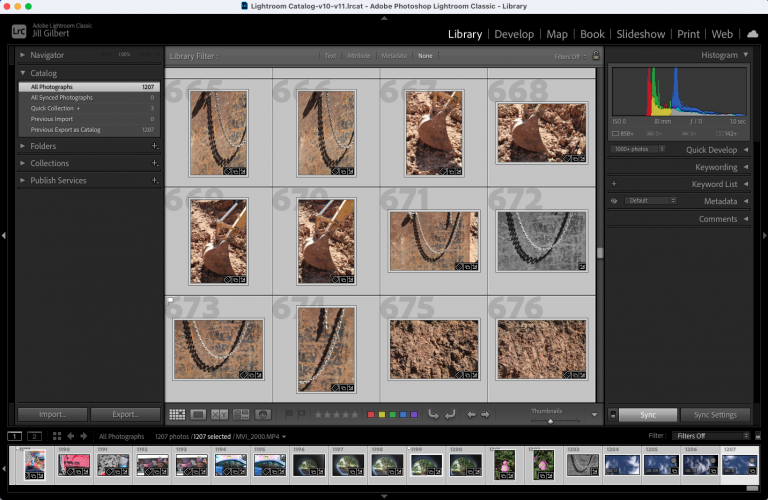
A Less Messy Approach to Using Adobe Lightroom Classic
Tim Grey is a leading educator in digital photography and imaging. Tim teaches through workshops, seminars, and appearances at major events around the world.
His advice on using Adobe Lightroom Classic (LrC):
- Initiate everything in LrC. This avoids problems with moved photos and renamed folders.
- Make sure you understand how LrC works. The LrC catalog contains information about the photos; the photos are stored separately. If you rename folders and photos on your hard drive, LrC thinks they are missing when you look for them later.
- Tidy up photos before using LrC. Get rid of photos you don’t plan to use. Clean up your folder structure. Then import photos. You can create, rename, and move folders after you import photos to the catalog.
- Use a single LrC catalog. Tim has 400,000 photos in his catalog, so it takes a bit longer to load LrC, but he does not see performance issues with LrC.
- Consolidate photo storage. Use a single hard drive or external hard drive as the top level for photo storage. This makes it easier to locate a photo later.
- Avoid date-based folders. You may not remember when you took a photo, so easier to label folder with who, what, or where photos taken. You can use dates if needed, just not as the first part of the folder name.
- Create a meaningful and consistent folder structure. Something that works for you. Keep folder structure relatively flat.
- Make full use of the import feature. Don’t download photos to your hard drive first. Copy photos from your media card and add photos already on your computer to the catalog. Use file handling, file renaming, apply during import, and destination settings.
- Back up your catalog. Remember, the catalog is separate from your photos. Backup feature allows you to test the integrity of the catalog and optimize it after backup.
- Back up your photos. Photos are separate from the catalog. Tim uses GoodSync; you might use OneDrive, iCloud, DropBox, Google Drive, etc.
- Create a consistent image review workflow.
- Get familiar with filters. In the Library tab, in Grid mode [G], use the backslash [\] to access the filter bar above the image thumbnails.
- Preserve metadata. Use Catalog Settings and Editing capabilities. You should include develop settings in metadata inside your image files. This way, you maintain the metadata if your LrC catalog gets corrupted.
