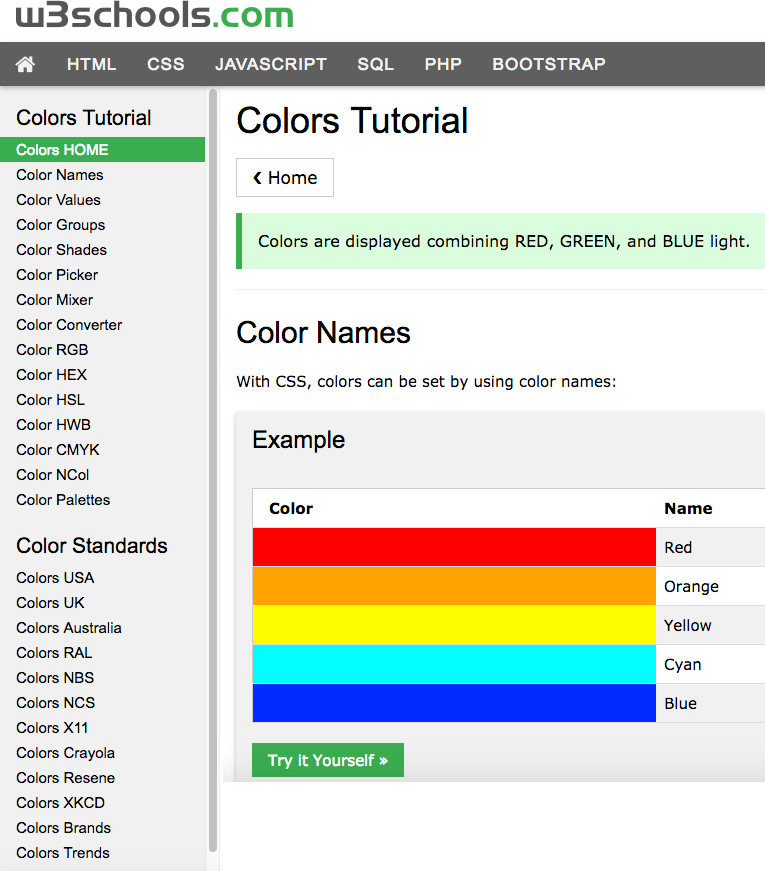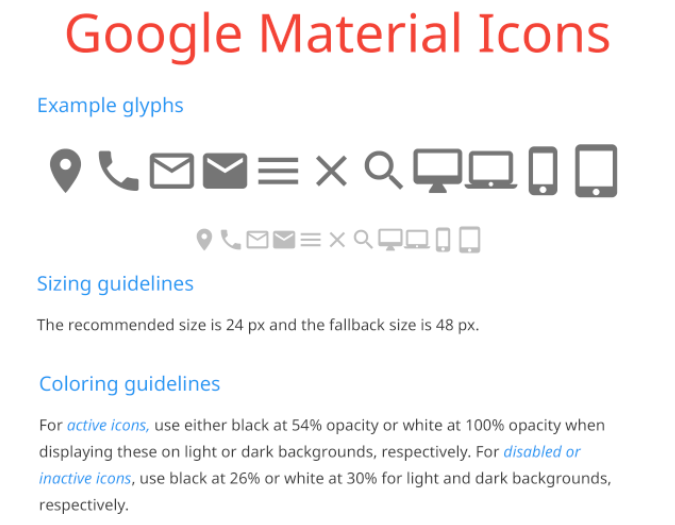Size matters
Your body text is too small
When coding a client website, I needed to make several adjustments in heading and body text size. As a recent blog post by Christian Miller (aka Xtian Miller) says, you can make body text too small, but nobody complains if it is too large. The benefits of using LARGER body text include:
- easier to read from a distance
- improved readability
- improved usability
- increased visual impact
Miller says that the majority of Web sites use 15-18 px body text… which brings to mind the (rhetorical?) question that I posed last week–which units to use, points or pixels–when sizing text? I started to use ems and % for line height in my last few Web projects. I like using these relative measurements rather than fixed measurements, once the base font size is defined. I can also use these relative units for font height, for example, headings and other text used for highlights and emphasis.
Miller also writes that “Mobile First” designs can cause designers to be afraid of using larger body text. He provides examples of several sites that use 20 px or larger body text, including Jeffrey Zeldman’s.